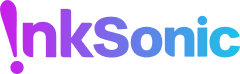Your DTF printer is a precision tool—it deserves equally precise care.
This maintenance guide introduces practical, easy‑to-follow routines that protect your printer, reduce downtime, and keep your prints vibrant and sharp. Whether you're handling daily checks, environmental setup, or periodic deep cleaning, these best practices will keep your machine performing at peak efficiency, saving you time and avoidable expenses.
Daily Operation
Daily Use Environmental Requirements
- The printer operates best at temperatures above 22℃ (71°F). Low temperatures can negatively affect the fluidity and performance of the ink. If you live in a cold area, please ensure the printing environment is adequately heated to maintain optimal printing conditions.
Maintain a humidity level above 50%. A dry environment can accelerate the evaporation of ink solvents, increasing the likelihood of printhead clogging. Use a humidifier if necessary to prevent excessive dryness.
When using the printer, be aware that oven baking may generate odors. To minimize any potential odors, it is recommended to place the machine in a well-ventilated area. This will help dissipate any smells and ensure a more comfortable working environment.
Protect the printer and ink from direct sunlight. Exposure to direct sunlight can lead to ink deterioration, affecting print quality. Keep the printer in a shaded area or use appropriate coverings to shield it from direct sunlight.
Why Temperature, Humidity & Cleanliness Matter in DTF Printing
Temperature, humidity, and cleanliness play a crucial role in achieving consistent, high-quality results in DTF printing. Maintaining an optimal temperature helps ensure the ink flows smoothly and cures properly without drying too fast or clogging the print head. Similarly, controlling humidity levels around 45% to 65% prevents the ink from drying too quickly or staying too wet, both of which can cause smudging or adhesion problems on the film.
Cleanliness is equally important: dust, lint, and debris in the printing environment can settle on the film or printer components, leading to defects such as unwanted spots or clogging. Keeping your workspace clean and well-ventilated not only protects your printer but also helps extend the life of consumables like ink and adhesive powder, resulting in sharper, more vibrant prints every time.
Standard Operation Procedures
Opening & Printing Steps:
- Turn on the power button located at the back right of the machine.

- Press the start button on the front of the machine. Wait for it to flash, indicating that the startup process is in progress. Once the light becomes constant, it means the startup is complete, and the printer is ready for printing.

- Use the forward button on the right side panel to load the print film. Alternatively, use the backward button to adjust the position of the film.

- Perform a print head cleaning either through the software or by using the controls on the right side panel.
- Execute the nozzle check task using the software.

- Inspect the results of the nozzle check. A standard good state is achieved when the line drawings are clear without any breaks or color streaks.
Send your design to the RIP software and commence printing your pattern.

Closing & Maintenance Steps:
- Ensure that all print jobs have been completed or deleted before proceeding with the closing and maintenance steps.
Carefully clean any ink spills around the print head and at the capping station. Additionally, clean the encoder strip to maintain optimal performance.
Check and ensure that the print head and capping station are properly sealed to prevent ink drying or clogging.
Press the start button located on the right side panel to turn off the printer.
Finally, switch off the power button located at the back of the printer to completely power off the machine.
DTF workflow optimization
Optimizing your DTF workflow is key to increasing productivity and maintaining consistent print quality.
This starts with organizing your design files and print jobs efficiently, using RIP software to manage color profiles, layout nesting, and job batching.
Properly preparing your films, including applying the right amount of adhesive powder and curing it correctly, ensures smooth transfers and reduces waste.
Streamlining steps such as ink management, regular maintenance, and drying times helps avoid bottlenecks and costly errors.
By refining each stage—from design to final heat press—your workflow becomes faster, more predictable, and more cost-effective, allowing you to meet customer demands without sacrificing quality.
DTF Maintenance Daily, Weekly, and Monthly
Task |
Daily Beginning |
Daily End |
Weekly |
As Needed |
Turn on White Ink Circulation |
✓ |
|||
Nozzle Check |
✓ |
|||
Printhead Cleaning |
✓ |
|||
Clean Around the Printhead |
✓ |
|||
Clean Wiper Blades |
✓ |
|||
Clean Capping Station Top |
✓ |
|||
Flush Capping Station Top |
✓ |
|||
Empty Waste Ink Bottle |
✓ |
|||
Clean Pinch Roller |
✓ |
|||
Clean Encoder Strip |
✓ |
|||
Fill Ink |
✓ |
|||
Grease Carriage Rail |
✓ |
|||
Clean Encoder Disk |
✓ |
|||
Power Ink Flush |
✓ |
|||
The Capping Maintenance |
✓ |
|||
Ink Cartridges Replacement |
Every 3 Months |
|||
Ink Pad Replacement |
Every 3 Months |
|||
White Ink Filter Replacement |
Every 3 Months |
Daily Maintenance Checklist for Your DTF Printer
Turn on White Ink Circulation:
To prevent white ink from settling, it is recommended to activate the white ink circulation system on a daily basis.
Nozzle Check / Test Printing:
Before initiating a print job, it is essential to perform a nozzle test to ensure consistent and high-quality prints. A poor nozzle condition can lead to issues like banding or overspray in the printed output. It is advisable to proceed with printing only if at least 90% of the channel nozzles are functioning properly.
Printhead Cleaning:
If the nozzle test reveals that less than 90% of the channel nozzles are functioning properly, it is necessary to perform a printhead cleaning. This task involves draining the capping station, wiping the print head surface, and preparing it for the nozzle test or printing. Once the printhead cleaning is completed, it is recommended to perform another nozzle check to ensure that at least 90% of the channel nozzles are functioning properly.
Clean Around the Printhead:
It is crucial to clean around the print head at the end of each day to remove any ink buildup. Ink accumulation from the wiper can potentially damage the print head if left unattended. Avoid using alcohol for cleaning purposes.

Clean the Wiper Blade:
Similar to cleaning around the print head, it is important to clean the wiper blade. A clean wiper blade is essential for achieving a good nozzle check. Any residue build-up on the wiper blade can potentially harm the print head and hinder the effectiveness of the head cleaning process. Avoid using alcohol for cleaning purposes.

Clean the Capping Station Cap Top:
Regularly cleaning the capping station cap tops is one of the most critical maintenance tasks. If there is a significant build-up of ink, your head cleaning may not be effective, and the printer may not draw out the proper amount of ink. Avoid using alcohol for cleaning purposes.

Flush the Capping Station Cap Top:
After completing the daily maintenance tasks, fill the cap with a cleaning solution and use the clean button to flush out the cap immediately. This ensures that the print head is properly seated on the cap. Avoid using alcohol for cleaning purposes.

Empty the Waste Ink Tank:
If the waste ink bottle becomes full, it can result in overflow, leading to a dirty work surface. Additionally, ensure that the waste ink tube is not in contact with the waste ink in the bottle to avoid negative pressure. Otherwise, the waste ink might reverse its flow and potentially contaminate the printhead, circuit board, and other components. This can result in damage to the print head, motherboard, and other critical printer components.

Clean Pinch Rollers:
Film residues or debris can cause the rollers to miss turns, resulting in misalignment on the white and CMYK heads. To clean the pinch rollers, use a dry microfiber cloth or lint-free wipe. However, when replacing the film with a new one, clean the pinch rollers thoroughly by rotating them 360 degrees while cleaning to ensure a complete and effective cleaning process.

Clean Encoder Strip:
The encoder strip, which is responsible for providing position feedback to the printer, can be cleaned using isopropyl alcohol. Wipe both sides and confirm there are no dents or ink splashes.

Fill Ink:
Printers are equipped with an ink visualization function next to the ink tank. Please keep a close eye on your ink levels. Please add ink in time to avoid empty ink when the remaining ink is low, to avoid nozzle clogging. Please note that InkSonic™ printers only support the use of InkSonic™ ink for after-sales support. Any issues or problems that arise from using other brands of ink are not covered in the Warranty.
Grease Carriage Rail:
If you hear a squeaky noise, it's time to grease the rails. Use a heat-resistant gel or paste-based grease. Avoid using the sprayer.
Clean Encoder Disk:
Gently clean the encoder disk using a lint-free cloth or cotton swab lightly dampened with isopropyl alcohol. Be careful not to apply excessive pressure or scratch the surface of the disk. Rotate the encoder disk as you clean it to ensure that the entire surface is thoroughly cleaned. Check for any debris, dust, or ink residue on the disk and remove it using a cloth or cotton swab. Allow the encoder disk to dry completely before plugging in and powering on the printer.

Power Ink Flush:
If you observe significant missing nozzles or more than 50% of channels are not functioning properly, it is recommended to perform a power ink flush. To carry out this task, use a syringe to draw 3ml-5 ml of ink from the ink sac and 10ml of ink from the waste ink tube. Then, initiate the ink flush task. This procedure helps clear any potential blockages in the ink system and ensures optimal ink flow.
The Capping Maintenance:
When performing nozzle extraction or cleaning tasks, ink can drip inside the capping or onto the metal frame. To maintain the cleanliness of the capping, regular wiping with alcohol is needed. There may be ink residue left after scraping the nozzle, so it should be promptly cleaned using a dust-free cloth.
Ink Cartridge Replacement:
Regularly check for any signs of a broken ink sac or ink leakage. If you notice any such issues, it is important to promptly replace the ink sac to prevent ink leakage onto the print head. Ink leakage can potentially damage the print head and lead to its burnout. Regular monitoring and timely replacement of the ink sac help maintain the integrity of the ink system and prevent any potential damage to the printer components.

Ink Pad Replacement:
The ink pad is designed to absorb and contain the ink that is not used for printing or that is generated during cleaning cycles. Over time, the ink pad can become saturated and reach its maximum capacity. When this happens, the ink pad needs to be replaced to prevent ink overflow, which can lead to ink leakage, smudging, or other printing issues. Ink pad replacement every 3 months is necessary for DTF printers due to the accumulation of excess ink and waste ink during the printing process.

White Ink Filter Replacement:
White ink used in the printing process often contains particles or impurities that can clog the printer's printhead or cause inconsistent ink flow. The white ink filter is designed to trap and remove these particles, ensuring that only clean and smooth ink passes through to the printhead. The white ink filter can become clogged with accumulated particles, affecting the performance and print quality of the DTF printer. When the filter is clogged, it can lead to issues like nozzle clogs, ink flow disruptions, or inconsistent white ink coverage on prints. Regularly replacing the white ink filter every 3 months helps maintain optimal print quality and prevents potential damage to the printhead.


Notice & Tips
How to Prevent DTF Printhead Clogs
Preventing printhead clogs is one of the most important challenges in DTF printing, as clogs can disrupt production and damage expensive equipment.
To keep your printheads clean and clog-free, start with daily nozzle checks and run test prints to catch early signs of blockage.
Regularly perform gentle cleaning cycles using manufacturer-approved cleaning solutions, and avoid letting ink sit unused in the nozzles for extended periods.
Properly shaking and filtering white ink before use helps prevent pigment settling, a common cause of clogs.
Additionally, maintaining a stable printing environment with controlled temperature and humidity reduces the risk of ink drying prematurely inside the printhead.
By following these proactive steps consistently, you can minimize downtime, reduce maintenance costs, and ensure smooth, vibrant prints every time.
Printer & Supplies
Avoid Exposure to Sunlight and High Humidity: It is important to prevent direct sunlight exposure and keep the ink, film, and powder away from humid areas. These conditions can deteriorate the quality of the consumables and lead to potential issues.
Storage and Protection: Store supplies in containers with lids to protect them from environmental factors. Additionally, using silica packs can help absorb moisture and maintain the quality of the consumables.
Use Proper Supplies: It is crucial to use the recommended consumables specified by the printer manufacturer. Using other branded films, ink, powder, cleaning solution, swabs, etc., can potentially damage the printer. Mixing different brands of consumables, particularly ink, can cause blockages in the print head and affect print quality.
Original Print Heads: Opt for InkSonic original print heads rather than low-cost, substandard alternatives. Refurbished print heads obtained through aggressive cleaning processes may have a shorter lifespan and pose a risk of damaging the printer's motherboard.
Operation
- Proper Film Placement: Please ensure that your printing film is placed close to the starting point of printing, which is the right side of the printer If the film is not positioned correctly, it can crease, leading to a head strike that may damage the printer. Take care to align the film accurately to avoid any issues during printing.
Avoid Touching or Moving the Film: It is important not to touch or move the film while the printer is in operation. Doing so can result in a printhead strike, potentially causing damage to the printer. Allow the printer to complete its printing process undisturbed.
Park the Print Head Carriage Properly: At the end of the day or when the printer is not in use for an extended period, make sure to park the print head carriage to the capping station or the home position. Failing to do so can lead to the drying up of the system. If unsure about the print head's position, perform a head cleaning operation from the printer's menu to move the print head back to the correct position.
Perform Print Head Cleaning after Extended Idle Time: If the printer has been out of service for more than half an hour, it is recommended to perform a print head cleaning task before resuming printing. This helps avoid the situation of broken ink and ensures smooth printing results.
Use Appropriate Syringe Size: When performing ink extraction tasks, avoid using oversized syringes as they can cause damage to the print head due to excessive suction. A 10ml syringe is typically sufficient for ink extraction purposes.
Maintenance
- Regular Operation: It is recommended to operate the printer at least once every three days, even if you're not actively printing. This helps prevent ink from drying up in the print head nozzles and maintains the overall functionality of the printer.
Moisturizer Device: If you plan to go on holiday or leave the printer unused for an extended period, consider using a moisturizer device to protect the print head. The moisturizer device helps prevent the ink from drying out and ensures the print head remains in good condition.
Timely Ink Refilling: Refill the ink promptly and avoid letting the ink level drop below one-third. This prevents air from entering the ink system, which can lead to printhead clogs or poor print quality. Prior to adding new ink, make sure to shake the ink bottle several times to prevent the ink from settling. Properly seal the remaining ink and store it in a well-ventilated area protected from light.
Avoid Manual Injection of Cleaning Solution: Do not manually inject cleaning solution into the print head's nozzle position using a syringe. This operation can easily damage the print head and motherboard. Follow the manufacturer's recommended cleaning procedures and use appropriate cleaning methods to ensure the longevity of your printer.
Avoid Machine Modification: It is important not to modify the printer yourself. Any unauthorized modifications to the machine will automatically void the InkSonic warranty, and the machine will no longer be covered under warranty. To maintain warranty coverage and ensure proper functioning, rely on authorized service centers or technicians for any necessary repairs or modifications.
Deep Maintenance: When and Why to Replace Key DTF Printer Parts
In addition to daily upkeep, deep maintenance and timely replacement of key wear items are essential to keeping your DTF printer in top condition. Components like capping station seals , wiper blades , ink filters , dampers , waste ink pads , and encoder strips naturally degrade over time and can cause printing issues if not addressed.
For example, worn wiper blades can lead to clogged nozzles, while old dampers may cause inconsistent ink flow. InkSonic recommends inspecting these parts regularly—typically every 1–3 months depending on usage—and replacing them as part of your scheduled maintenance routine. Though these parts may seem minor, proactively managing them helps prevent costly repairs, reduces downtime, and extends the overall lifespan of your printer, making it a smart and affordable investment in long-term performance.
How to Protect Your DTF Printer During Downtime
If your DTF printer will be idle for a few days or longer, taking proper precautions is crucial to avoid clogs and print head damage. Before any downtime, it's recommended to perform a cleaning fluid flush to remove residual ink from the lines and nozzles, especially white ink, which settles quickly and can harden. Be sure to shake the white ink bottles thoroughly before your next use to re-disperse pigments, and always run a nozzle test before restarting printing to check for any partial clogs or ink flow issues.
For longer periods, consider using an external nozzle moisturizing device to prevent nozzle clogging. These simple steps will help ensure a smooth restart and extend the life of the printer components.
If you're having trouble with your DTF printer, don't panic — many common issues can be resolved with a few simple maintenance steps. Before assuming the worst, take a moment to review this guide and see if a quick check or cleaning routine can get you back on track.
For more specific fixes, be sure to check out this blog post, where we walk through the most common DTF printing problems and how to troubleshoot them effectively. If you don't have the right tools, you can also purchase our DTF printer cleaning kit.